User Guide
Welcome to Duke’s User Guide.
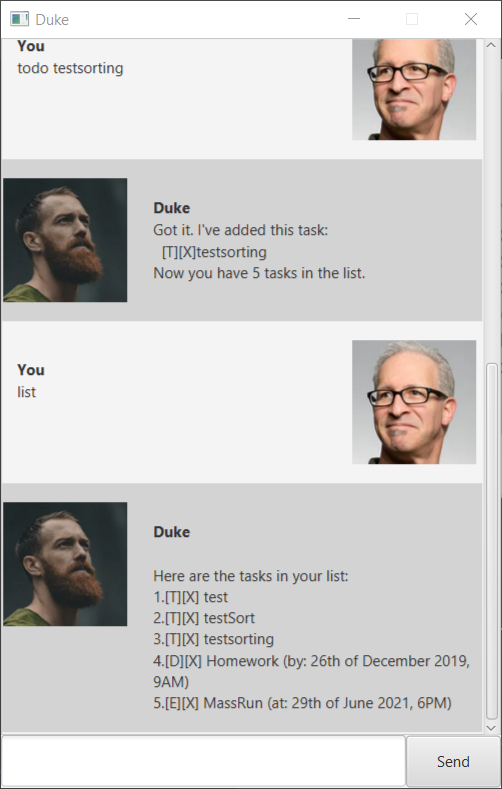
Features
These are the available features to assist you while using Duke.
Add
This feature allow the users to add 3 different kind of tasks into the list as follows:
- Todo
- Deadlines
- Events
Done
This feature will set the indicated task to done, indicated with a “O”.
Delete
This feature will delete the indicated task.
List
This feature will list all tasks currently in the list.
Find
This feature will find the indicated keyword in the list.
Sort
List will be sorted in this order Todo > Deadline > Event.
Bye
Closes the program.
Usage
todo/deadline/event
Adds task into the list.
Examples of usage:
todo Add more pictures into OP1 slides
deadline Ready OP1 presentation slides /by 11/10/2019 2359
event OP1 Meeting presentation /at 12/10/2019 0800
Expected outcome:
[T][X] Add more pictures into OP1 slides added into list
[D][X] Ready OP1 presentation slides (by: 11/10/2019 2359) added into list
[E][X] OP1 Meeting presentation (at:12/10/2019 0800) added into list
done
Marks the task as done.
Examples of usage:
done 1
Expected outcome:
Duke will mark task 1 as done. Changing [X] to [O]
delete
Deletes the indicated task.
Examples of usage:
delete 1
Expected outcome:
Duke will delete task 1
list
List all the task that are currently in the list.
Examples of usage:
list
Expected outcome:
All tasks in list will be listed out, with all of the information provided
find
List all the task that are currently found by the keyword provided.
Examples of usage:
find slides
Expected outcome:
All tasks that are found in list will be listed out, with all of the information provided
bye
Exits the program
Examples of usage:
bye
Expected outcome:
The program will be exited.